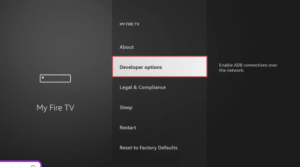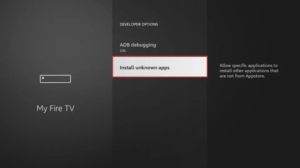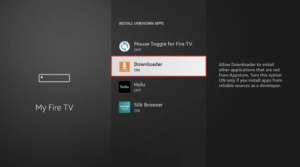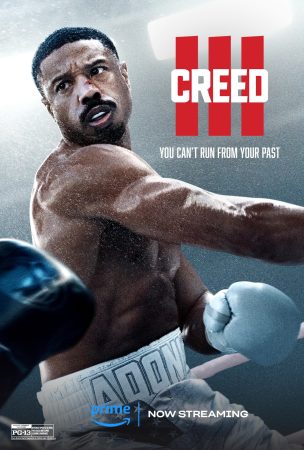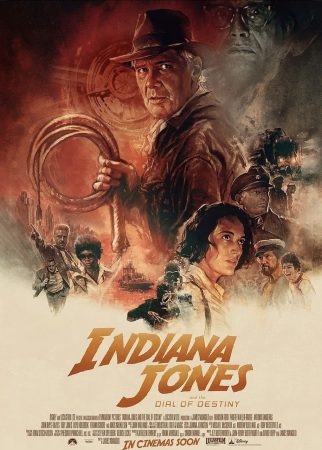Search your TV for one of the following apps
- IBO Player (Highly recommended/Very easy to install)
- IPTV Smarters Pro (Choose Xtream Codes API) (Highly recommended/Very easy to setup)
- DUPLEX Game
- IPTV Flix
- IPTV SETUP
- ELK Players
- Nanomide
- Smart IPV (Not really recommended)
- Smart STB (Not really recommended)
- STB Emu (Not really recommended)
Once you have installed one of these recommended apps,
You can log in using the login details you received from us.
If you have any issues, please contact our support team via WhatsApp or live chat and they will help you set up the subscription in your app.
Go to the Play Store and search for one of the recommended apps below:
- IBO Player (Highly recommended/Very easy to install)
- IPTV Smarters Pro (Choose Xtream Codes API) (Highly recommended/Very easy to set up)
- DUPLEX PlayIPTV Flix
- IPTV SETUP
- ELK Players
- Nanomide
- Smart IPV (Not really recommended)
- Smart STB (Not really recommended)
- STB Emu (Not really recommended)
Once you have installed one of these recommended apps, you can log in using the credentials we have provided.
If you have any issues, please contact our support team via Whatsapp or live chat and they will help you set the subscription in your app.
Watch IPTV on your computer and laptop
- IPTV Smarters Pro (Select Xtream Codes API) Download
- Download Kodi IPTV Player
- Download VLC (Download URL https://www.videolan.org/vlc/index.html)
- Open VLC Player
- Go to Media -> Open Network Stream.
- Add your M3U subscription URL that we sent you and press play.
- Wait for all channels to load (it may take some time)
- If you have any problems loading M3U, please contact our support team via WhatsApp and they will help you set up the subscription in your VLC.
- Choose a channel and enjoy the show
Install IPTV on Sony Smart TV using Play Store
Originally, Sony Smart TVs had Android TV operating system, and they have recently switched to Google TV operating system. Both TV operating systems have Google Play Store to install streaming apps and hence the installation procedure is also the same.
1. Turn on your Sony Smart TV and go to the Apps section.
2. Select Play Store and type the IPTV name in the search bar.
3. Select the app from the search results and select Install.
4. Wait for the installation to complete and open the IPTV app.
5. Start streaming the content on your Smart TV.
Install IPTV on Sony Smart TV with Downloader
Most of the IPTV apps are not available on Google Play Store, so you can install the app using the downloader app.
1. Launch your Smart TV and select Apps.
2. Open Play Store and click on the search bar.
3. Search for Downloader and select the app from the list of suggestions.
4. Click on Install to install the downloader app on your TV.
5. Go back to the home screen and select Settings.
6. Select Device Settings > Security and Restrictions > Unknown Sources.
7. Select the “Downloader” app and check the box to allow you to install apps from unknown sources.
8. Launch the downloader app and enter the URL of the IPTV apk in the URL field.
9. Click on Go and the IPTV will be downloaded on your Smart TV. Select Install.
10. Once the installation is complete, open the IPTV app and enjoy streaming the content on your Smart TV.
Install IPTV on Sony Smart TV with USB Drive
You can also download the Apk file on your PC and transfer the file to the Smart TV via a USB drive for installation.
1. Turn on your PC and select the browser.
2. In the search bar, enter the name of the IPTV program and finally an apk. For example: Smart IPTV apk
3. Download the IPTV apk file from a trusted website.
4. Connect a USB drive to your PC and move the IPTV apk file to the drive.
5. Disconnect the USB drive from the PC and connect it to the USB port of the Smart TV.
6. On your Smart TV, go to Settings and select Device Preferences.
7. Select Security and Restrictions. Click on Unknown Sources and enable it.
8. Now move the IPTV apk file to your Smart TV and open the file.
9. Click Install and the IPTV app will be installed on your Smart TV.
10. Open the IPTV app and start streaming the content.
Please install one of the recommended IOS apps below:
- BO Player (Highly recommended/Very easy to install)
- IPTV Smarters Pro (Choose Xtream Codes API) (Highly recommended/Very easy to setup)
- GSE IPTV (Select Xtream Codes API)
- ELK Players
- Once you have installed one of these recommended apps, select Xtream Codes API and you will be able to login using the subscription information you received from us.
If you have any issues, please contact our support team via WhatsApp or Live Chat and they will help you set up the subscription in your app.
Since we are going to sideload on FireStick, we first need to enable the “Apps from Unknown Sources” security option in FireStick settings.1. You should be on the FireStick home screen. Select FIND.
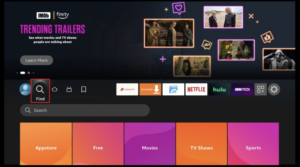
2. Now click on Search
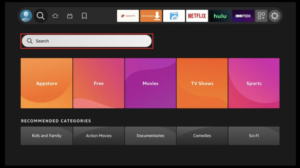
3. In the Search window, search for the app called Downloader. This is the app through which we will be sideloading IBO PLAYER on FireStick.
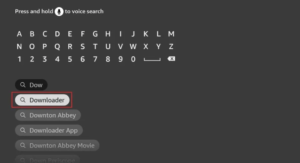
4. After installing the Downloader app, go back to the home screen and select Settings.
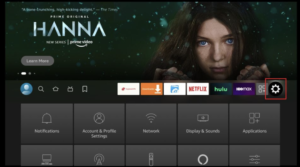
5. In Settings, navigate to the My Fire TV option and open it.
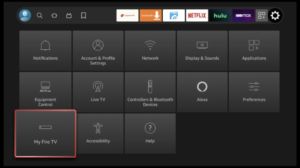
Now, select Fire TV Stick and click on it 7 times to enable Developer Options